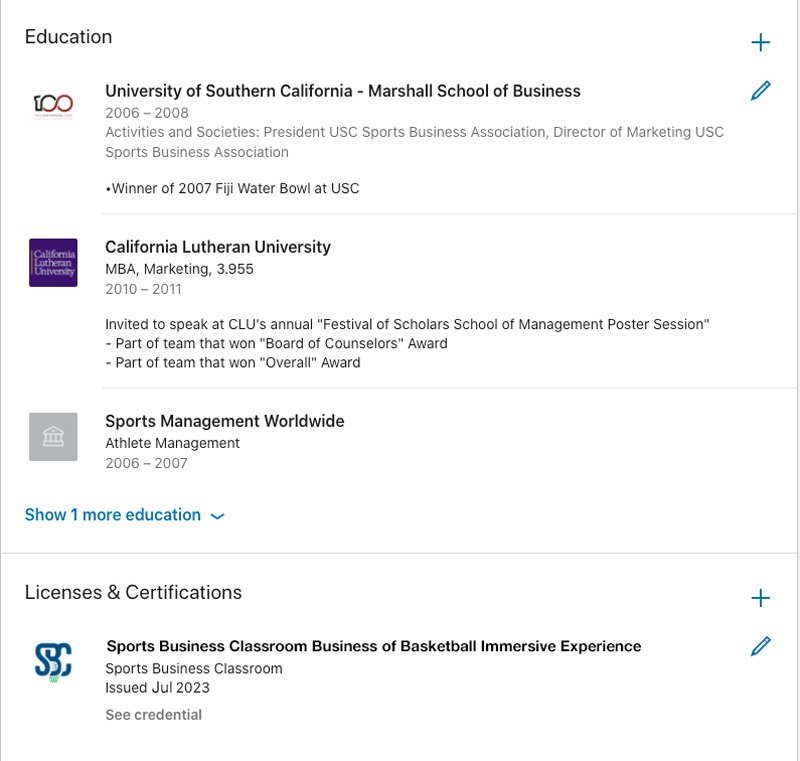ACCESS AND SET UP YOUR SBC BUSINESS OF BASKETBALL CERTIFICATE ON LINKEDIN
Your LinkedIn Sports Business Classroom Business of Basketball Immersive Experience certificates of completion are ready.
Here is a step by step guide on how to gain access to your certificate and implement it to your LinkedIn profile.
We’ll use Sergio Millas’ LinkedIn profile as the example of how to claim your certificate.
To claim yours take the following steps when logged into LinkedIn:
STEP 1: VISIT YOUR PROFILE & ADD “LICENSES & CERTIFICATIONS”
- Visit your profile and click the “Add Profile Section”
- Find and click the “Add licenses & certifications” link
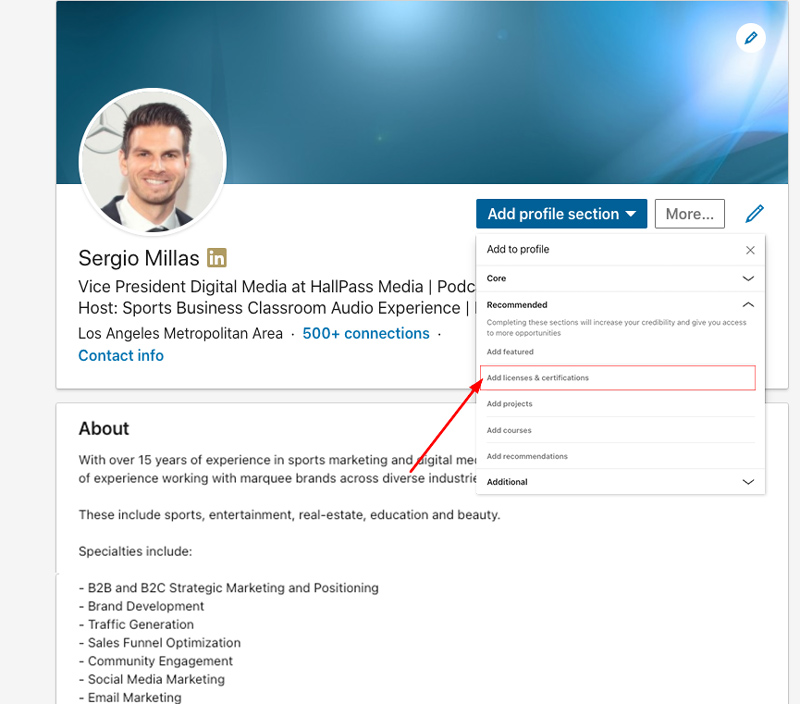
STEP 2: ACCESS YOUR CERTIFICATE & ENTER CERTIFICATION DETAILS
Access Your Certificate:
The URL for your respective credentials will mimic the following format:
https://sportsbusinessclassroom.com/wp-content/uploads/2023/08/SBC-2023-business-of-basketball-certificate-firstname-lastname.pdf
Copy and paste the URL in your internet browser and replace “firstname” and “lastname” with your respective information.
Example:
The URL for Sergio’s specific credential would be:
For those of you with longer names, please implement the hyphen each time:
- https://sportsbusinessclassroom.com/wp-content/uploads/2023/08/SBC-2023-business-of-basketball-certificate-john-james-doe.pdf
Certification Details:
- Name: Sports Business Classroom Business of Basketball Immersive Experience
- Issue Organization: Sports Business Classroom
- Issue Date: Enter month and year you participated
- Credential URL: Copy and paste the URL credential you just found from the steps above
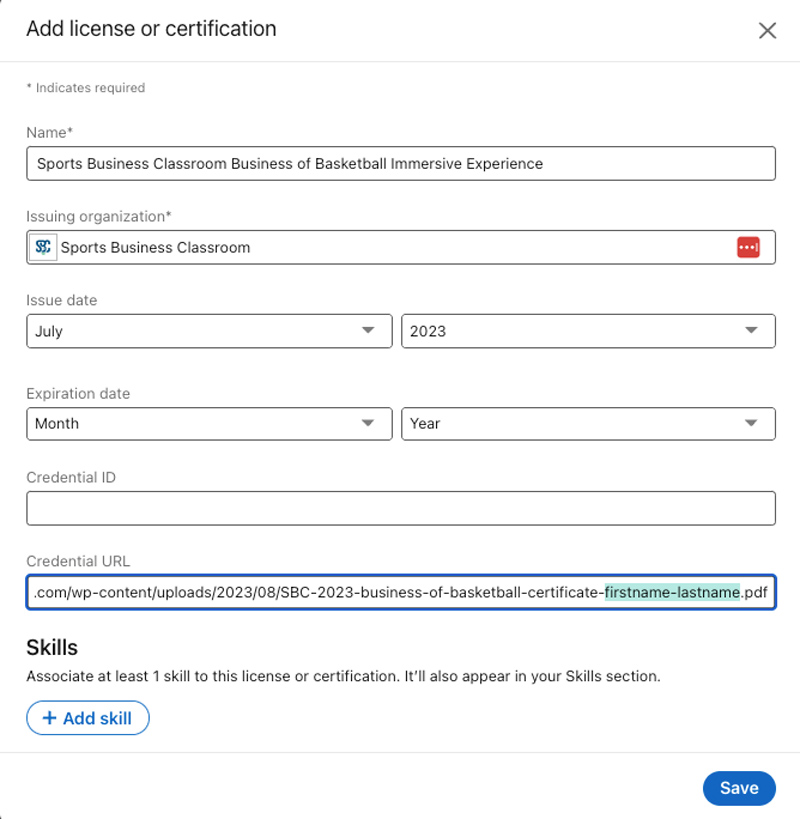
STEP 3: REVIEW
If all of the steps were executed properly, you will end up with something like the image displayed on the right (below if on mobile).
Should you have any questions or any issues with the process, please don’t hesitate to reach out to us at
info@sportsbusinessclassroom.com.
Thank you!